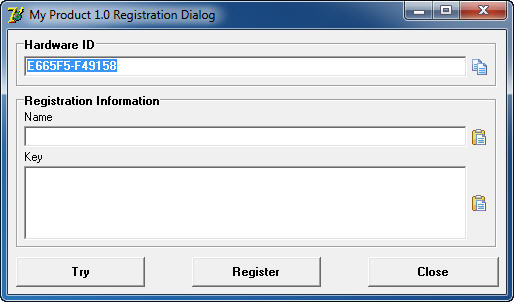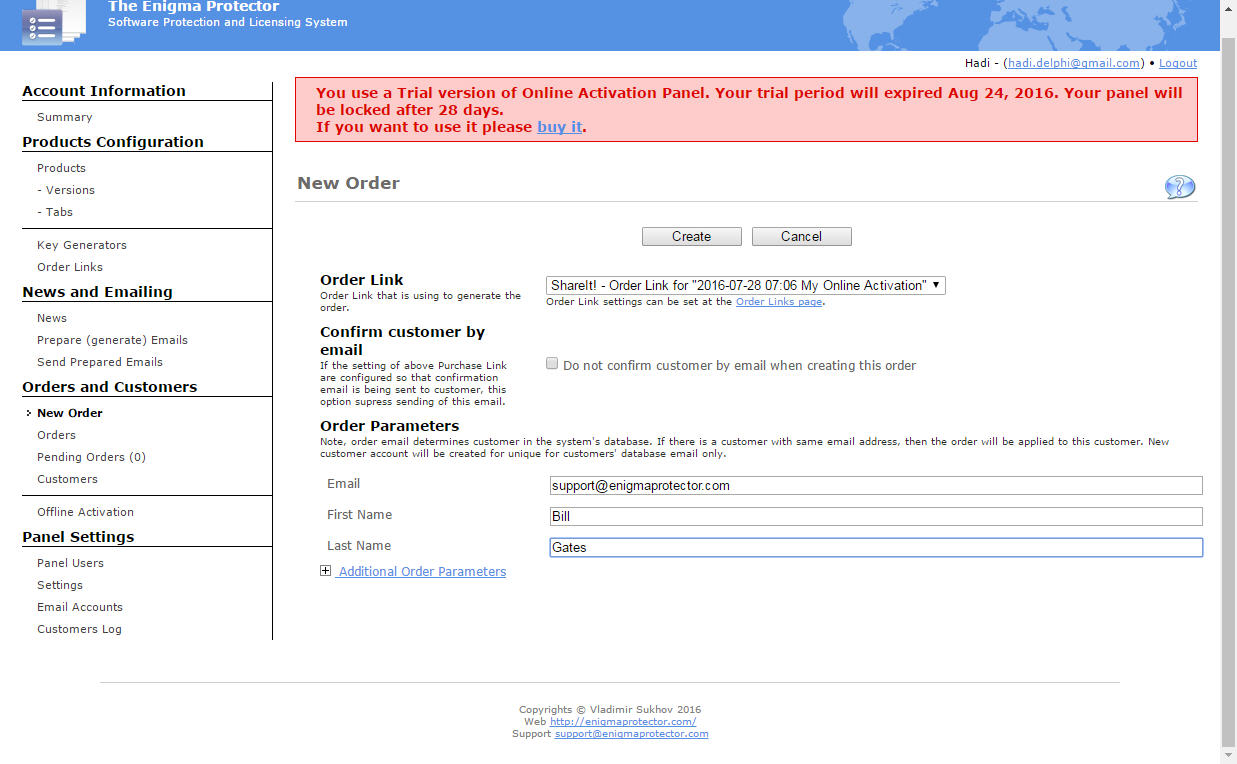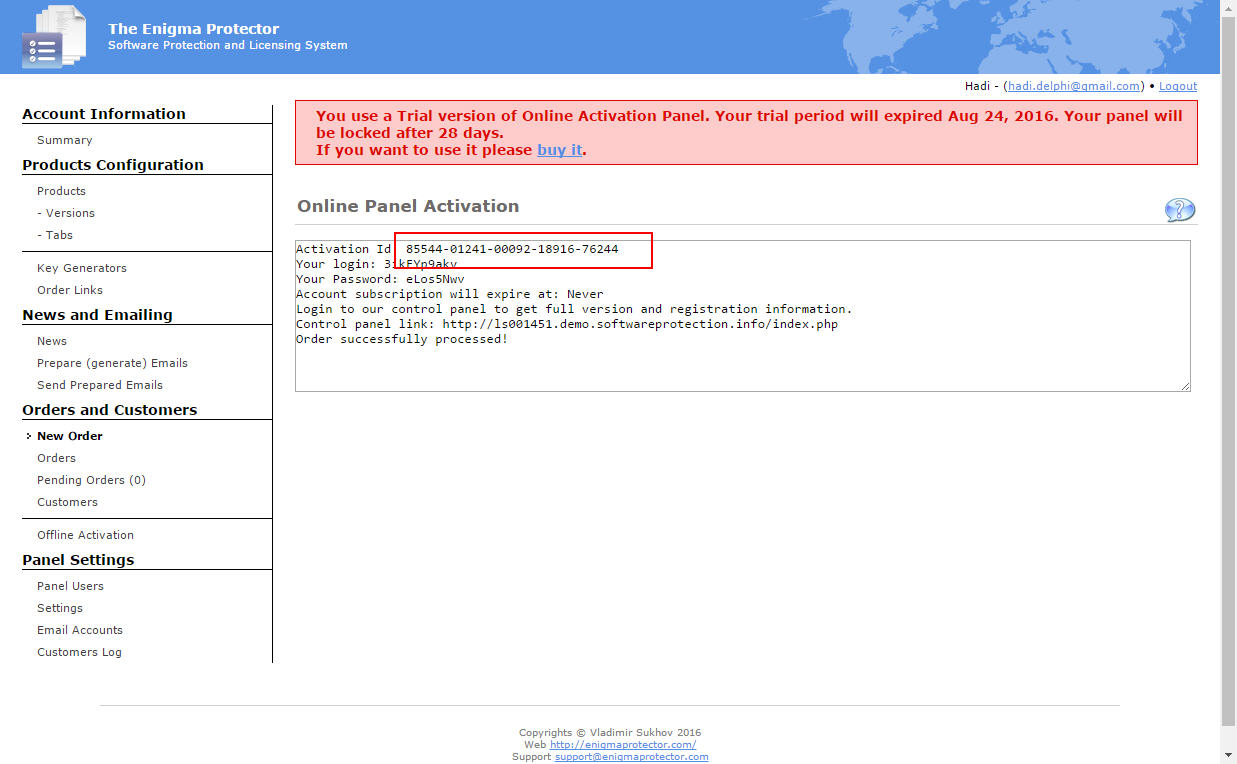Tutorial describes the most common steps to configure Enigma Protector to use online activation features.
Enigma Protector – http://enigmaprotector.com/en/about.html
Online Activation Panel – http://enigmaprotector.com/en/aboutoap.html
What is online activation?
Standard version of The Enigma Protector Professional supports so called licensing feature, means that protected application can be unlocked with a separate license key, different for each user. The license key can be limited to a wide range of parameters, main of them are:
- lock license key to a particular computer (using Hadware ID)
- limit the key to fixed date
- embed some information into a key, etc
Let’s discribe the most common case how the licensing is used, with the licensed keys locked to particular computer.
Using The Enigma Protector Professional version, create new project (this is mandatory option, to make your project unique!), enter file names and product names on the Input panel, then enable Registration Features – Registration Dialog option. Protect the file and try to run it, the following screen should appear:
This is a registration dialog that asks user to enter a pair of license name and key.
Now imagine how you will handle the issuing of a license key, locked to a particular computer, to real user. The following steps should be done:
- provide protected application to a user. This could be not a real protected application, but may be some temporary small application that provides only features to register main application
- user has to run this program on a computer where he/she wants to use this program. This is important because the protection generates unique id of this computer (we name it Hardware ID)
- then user has to provide this hardware id to developers. How do they provide it? Usually by email
- then developer has to open project file in Enigma Protector, call a Keys Generator from main menu – Tools, enter user name, provided hardware id and generate a key
- the pair of license name and key should be sent to user
- user runs the application again, enters user name and key, registers application and continue using it.
The process is looking little complex and requires too much manual effort, is not so?
Online Activation is a process that allows to perform all these steps fully automatically, via internet connection, without attention of nor developer nor user.
Online Activation and Enigma Protector
Since the online activation is being performed using internet connection, it contains from two major parts:
- Enigma Protector Online Solutions, that allows to protect files and
- Online Activation Panel, this is a web site that receives the activation requests and sends responses
More detailed description of our solution read there Online Activation Panel
These two parts has to be connected between each other to make sure the requests and responses are being sent/recived to/from a correct source.
If you are trying a DEMO version of such system, you should have the following details:
- the link to a demo version of Enigma Protector Online Solutions, download it and install on your computer
- the url and administrator login/password to your demo personal of Online Activation Panel
Enigma Protector Online Solutions should be used to protect files.
Online Activation Panel is used to manage customers, create orders, in short – allows new customers to use your product.
Enigma Protector configuration
As said above, to test and use the system, the first thing that should be done, it is setup a connection between Enigma Protector and Online Activation Panel.
The process is automated and simplified for the most common cases. Let’s walk through all steps, carefully.
- run Enigma Protector, create new project from main menu, save project
- go to Input panel, enter file to protect and Product Name and Product Version
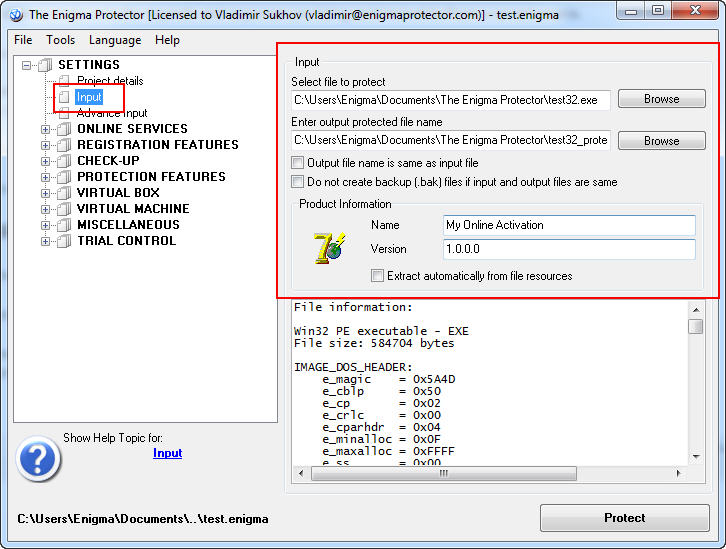
- open Online Services – Common panel. If the project is not yet connected to Online Activation Panel the text will be displaied (Online Service is not configured…). Note, this configuration should be done only once per a product/project!
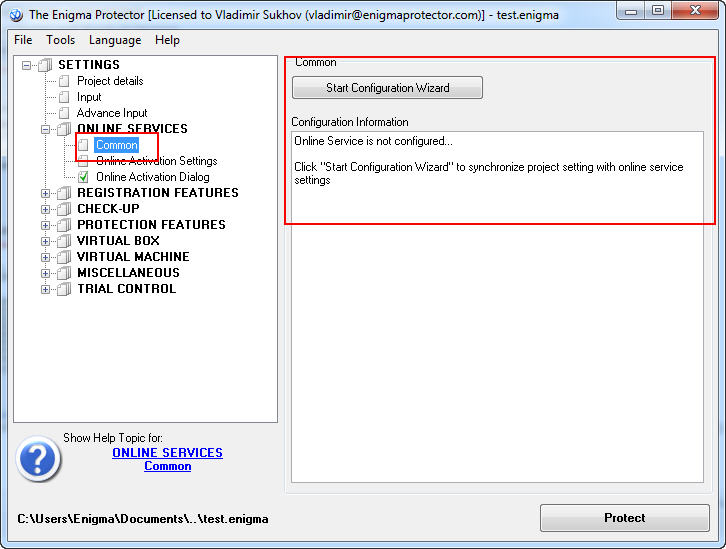 click Configuration Wizard button. In the configuration wizard, enter the url, administrator login and password we provided to you, like this one
click Configuration Wizard button. In the configuration wizard, enter the url, administrator login and password we provided to you, like this one
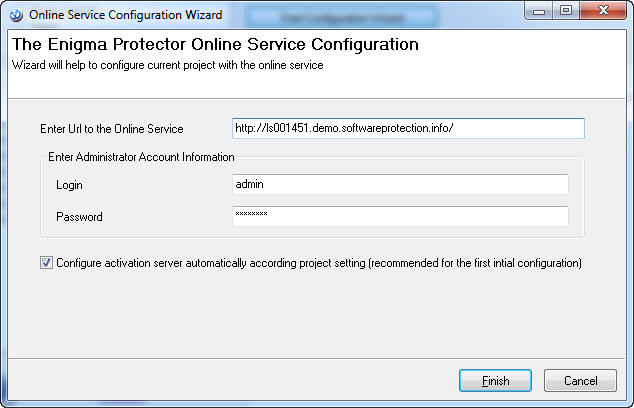 Please note, in the following example we used this url http://ls001451.demo.softwareprotection.info/ for licensed users the url has the following format http://ls001451.softwareprotection.info/ for your tests and for your projects please use the url we provided in the email! Click Finish button, if everything went fine, the following successful text appears (demo users may get rejected due to expiration of a demo account, it valid for one month only)
Please note, in the following example we used this url http://ls001451.demo.softwareprotection.info/ for licensed users the url has the following format http://ls001451.softwareprotection.info/ for your tests and for your projects please use the url we provided in the email! Click Finish button, if everything went fine, the following successful text appears (demo users may get rejected due to expiration of a demo account, it valid for one month only)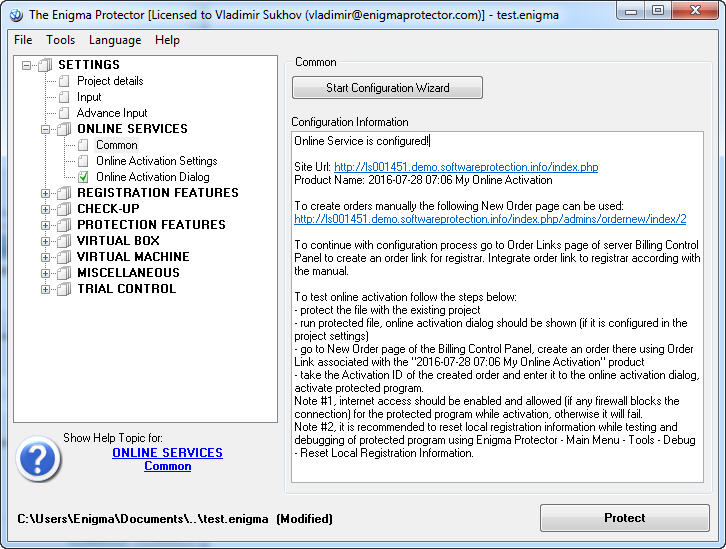
- save the project once again, now it is configured and ready for protection.
Protect the file. Run protected, the Activation Dialog will appear.
Online Activation process
Once we connected the protection (Enigma Protector) and web portal (Online Activation Panel) let’s walk through the activation process, most simple case.
Imagine the users ordered a program, when program is run, the Activation Dialog appear. It asks for only one field – Activation ID.
How to create Activation ID? Login to Online Activation Panel using the url, administrator login and password we provided. Open New Order page. Then select the Order Link that associated with the product we created. Alternatively, just open a link that Enigma Protector shows after successful configuration, in our case it is http://ls001451.demo.softwareprotection.info/index.php/admins/ordernew/index/2
Enter email address, first and last names (these 3 parameters are mandatory for each order) of new user and click Create button.
Once the new order is created, the following information should appear. If the Online Activation Panel is configured, same information is being sent to the user by email you entered
Apart of all other information we are interesting in Activation ID field only, this is 85544-01241-00092-18916-76244
To perform online activation, user of protected program has to enter this activation id in the activation dialog, but before, make sure that internet connection is available and not blocked by firewall. If everything is well, program successfully activates and continues running.
As written above, during the activation process the program sends to Online Activation Panel the hardware id, Online Activation Panel generates a pair of license name and key, sends it back to program and program registers.
There is described a very common, very simple case, that mostly used for testing of our online activation system. There are a lot of other features and options that allows to fully automate licensing process. Please follow our new tutorials to get in touch with other features.